 Now that you have RK Launcher install on your system, its time to pimp it! For this post, I'll cover including RK Launcher as a startup program, the basic preferences of RK Launcher, followed by theming of the docklet.
Now that you have RK Launcher install on your system, its time to pimp it! For this post, I'll cover including RK Launcher as a startup program, the basic preferences of RK Launcher, followed by theming of the docklet.
To add RK Launcher as a startup program:-
1. locate RK Launcher in you start menu
2. right click and choose to create another shortcut
3. drag the shortcut to the startup folder in your start menu
4. RK Launcher should now start automatically when you start your laptop
Next lets find out what other things the docklet has. Do this by right click on the docklet and choose the settings option to bring up RK Launcher's settings. Here's a little summary of what some of the button does.
Appearance tab
Size
Dock Size - inactive icon size
Magnification - when enabled will cause the icons to be enlarged when mouse over
Background
Theme - the current theme your using
Transparency - transparency of the current theme
Hide Indicators - hides the little triangle below the icons
Hide Poofs - hides the effect when you remove an icon
Behavior tab
Locked add/delete/drag - locks the docklet, prevents acidental removal of icon
Minimize to RK Launcher - programs which are minimized will appear on the docklet (best to leave unchecked due to bad past experience)
Show new applications - programs started for the first time will appear on the docklet
Exclusions tab
Never show in RK Launcher - add programs here to prevent RK Launcher from showing it
Never minimized to RK Launcher - add programs here to prevent RK Launcher minimizing it
With that done lets quickly move on to theming... No hassle here, just find a theme you like and install it.
Here are some themes:
Simple RK Launcher Theme by ~hoovey on deviantART
Orange Glass for RKLauncher by ~eternicode on deviantART
Leopard Skin for RK Launcher by ~Pop--Tart on deviantART
Well after you have chosen a theme of you liking, simply unzip the theme into the themes folder under RK Launcher. The default location is
C:\Program Files\RK Launcher\themes
With that we are half way through customizing RK Launcher, come back soon to catch part 2! Using custom Icons.
Download RK Launcher.
31 August, 2007
Customizing RK Launcher!~ Pt. 1
Posted by
Da Pimp
at
12:56 PM
0
comments
![]()
Labels: RK Launcher
29 August, 2007
"Perfect" iTunes Equalizer Settings
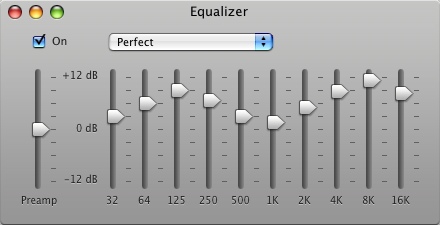
Rocker Merlin Mann posts his favorite iTunes MP3 equalizer settings as recommended by Mac OS X Hints. They are:
db +3, +6, +9, +7, +6, +5, +7, +9, +11, +8 dbMerlin says it gives tracks a "nice pop." Got any equalizer settings you love? Do share in the comments.
For iTunes only. From 43 Folders.
Posted by
Da Pimp
at
10:02 AM
0
comments
![]()
27 August, 2007
Toaster for Winamp

Ever wanted a program that could show the song that you are currently playing on your Winamp? Something like what Samurize does but can never get around to learn how to do the coding? Well this program does just that, all you have to do is to install it and "poof" you'll have the samurize effect.. This is a must have for all that have put in effort in making sure that your mp3 has their album art!~ (ppl who have nothing better to do like me hahaha)
For Windows, Winamp only. Get it here.
Screens:

My desktop with toaster on the bottom left:
Posted by
Da Pimp
at
11:34 PM
0
comments
![]()
26 August, 2007
Desktop Docklet
 I've been using this for a while now and i think its one of the best available. I've tried objectdock and rockdock, but i've always come back to using RK Launcher, it's lightweight which means less stress on you computer and also fully customizable, and it absolutely free!~
I've been using this for a while now and i think its one of the best available. I've tried objectdock and rockdock, but i've always come back to using RK Launcher, it's lightweight which means less stress on you computer and also fully customizable, and it absolutely free!~
For Windows only. Get it here.
Skins can be downloaded at devianart.
Screenshots:


Posted by
Da Pimp
at
3:12 AM
0
comments
![]()
Labels: Docklet, RK Launcher
21 August, 2007
The Browser

Pimpzilla is the ideal skin for a pimpaholic. When i first saw the skin I was readily impressed by it, nice pale/furry pink finish and leopard print on the tabs bar.
For Firefox only. Get it here.
Screens shot:
Posted by
Da Pimp
at
11:06 AM
0
comments
![]()
Labels: Firefox
09 August, 2007
The First Post
Well i am trying out how to use a blog, so there will be no pimping post for the first few posts..
Come back soon!~
Posted by
Da Pimp
at
11:56 PM
0
comments
![]()


 Stumble It!
Stumble It!